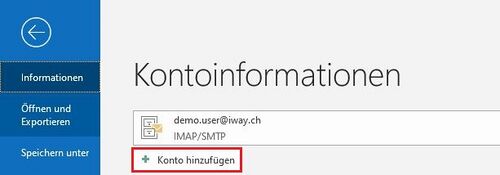Screenshots anhand Outlook 2019
Starten Sie Ihr Outlook und klicken Sie oben links auf "Datei"
Klicken Sie dann auf "Konto hinzufügen"
Es wird automatisch ein Popup Fenster erscheinen, wo Sie Ihre Emailadresse eingeben können
Wählen Sie POP oder IMAP für die Kontoeinrichtung.
Wichtig
- Bei POP werden eingehende Mails direkt in Ihre lokale Outlook PST-Datei übertragen und vom Server gelöscht.
- Bei IMAP werden alle Mails auf dem Server belassen. Was Sie in Outlook sehen (Mails, Ordner) liegt genau so online auf dem iway Server und ist z.B. auch über Webmail verfügbar.
Danach die Kontoeinstellungen wie folgt eingeben:
Posteingangsserver: pop.iway.ch (für POP) oder imap.iway.ch (für IMAP)
Postausgangsserver: smtp.iway.ch
Als Nächstes Ihr Kennwort
Damit ist die Einrichtung Ihres Mailkontos in Outlook abgeschlossen